XAMPP is the most popular PHP development environment for Windows, OSX, and Linux platforms. It is a completely free and easy-to-install Apache distribution containing my SQL, PHP, and Perl.
So, in this article, I’ll show you how to install the XAMPP server on Windows 10/11.
Step 1. Downloading XAMPPOpen any browser and use the following link to download the XAMPP https://www.apachefriends.org/index.html.Now you can download the app from Apache-friends.then click the download XAMPP based on your operating system.In this case, I am choosing to download "XAMPP for Windows".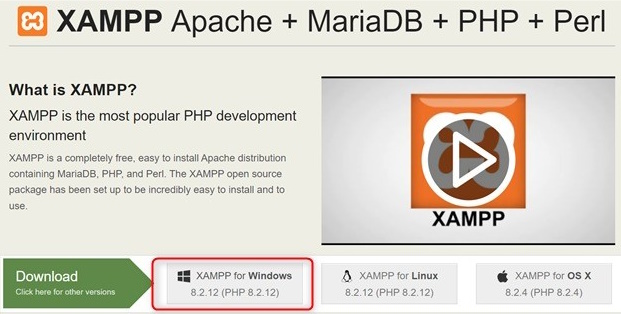 Step 2. Opening the installerOnce the download is completed, double-click to open the XAMPP installer file.Then Click "Next"
Step 2. Opening the installerOnce the download is completed, double-click to open the XAMPP installer file.Then Click "Next"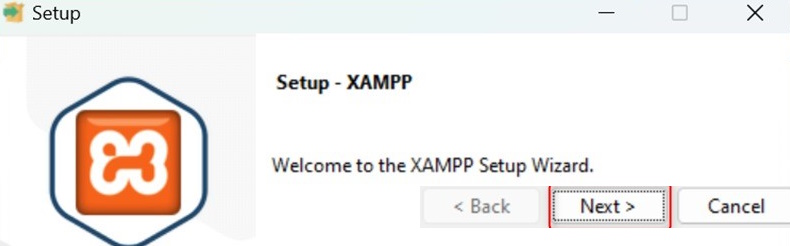 Step 3. Selecting components
Step 3. Selecting componentsSelect all the components and click "Next"

Choose the folder to install the XAMPP and then click "Next".
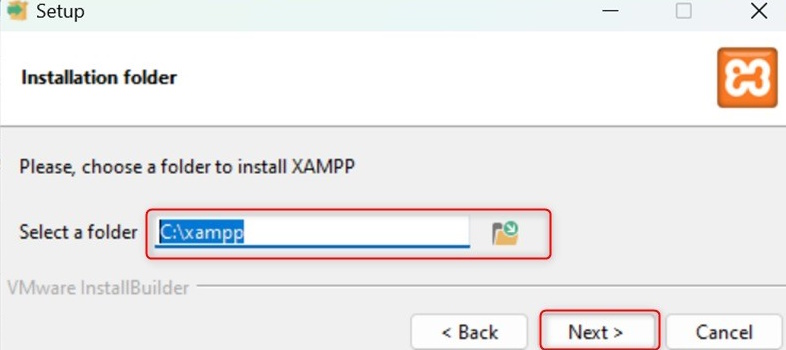
Choose the language; the XAMPP control panel supports various languages, and then click "Next".

Click the "Next" button to install XAMPP on your computer.

XAMPP is installed on the computer

Then click the "Finish" button to complete the wizard.

Open the XAMPPControl Panel
Now click the Start button under ‘Actions’ to start the Module Services.

The module services have started successfully.
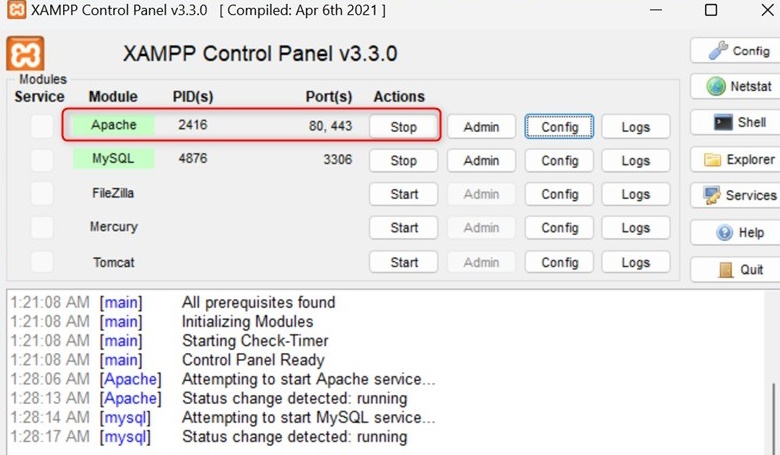
Open your browser, then type "localhost" in the address bar and hit Enter. The page will reach the dashboard through "localhost/dashboard/".

Click the "phpMyAdmin" for the database module!
-.jpg)
From phpMyAdmin, you can manage the databases and testing databases on your XAMPP..!
