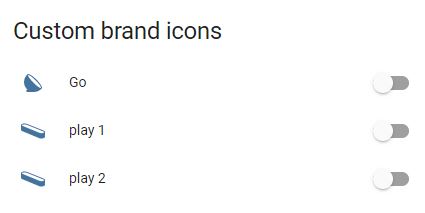Want an icon? Open a custom icon request or contribute to the project.
Provide a svg file and jpg logo of your request (we also are not mind readers and dont know every icon globaly so if no name is present please add it and a image along with your request.links to SVG's or Images will be ignored, you must upload the files into your request and they must be visible in post. IGNORING THIS SIMPLE REQUEST WILL RESULT IN YOUR REQUEST BEING IGNORED AND CLOSED (if you can not be bothered to spend a few minutes doing this, why should we spend time looking for it and making it).For those who made their own icons, open pull requests on the dev branch.Make sure to install custom-brand-icons.js into configuration.yaml or ui-lovelace.yamlAll icons are available in the framework Iconify. You can use icons using the prefix cbi. Anyone who uses this icon set via the framework is reminded to comply with the license. For commercial purposes you can contact us
For all information visit the website https://iconify.designFor use visit https://iconify.design/docs/usage/Browse Icons https://icon-sets.iconify.design/cbi/Available IconsTo view all the available icons you can go to the following address
Icon FinderInstallation MethodsHACSWe recommend installing Custom brand icons card via Home Assistant Community Store
After installing through HACS:
Add the following lines to your configuration.yaml
frontend: extra_module_url:- /local/community/custom-brand-icons/custom-brand-icons.js(Optional) YAML mode users. Add the following to your lovelace configuration using the Raw Config editor under Configure UI or ui-lovelace.yaml.
resources: - type: jsurl: /local/community/custom-brand-icons/custom-brand-icons.jsManual InstallationTo add custom repositories please follow this guide. Set URL to `` and category to Lovelace.
Download custom-brand-icons.js file from the latest release.
Copy the custom-brand-icons.js file into /www/ the directory where your configuration.yaml resides.
Add the following to the frontend section of your configuration.yaml
frontend: extra_module_url:- /local/custom-brand-icons.js(Optional) YAML mode users. Add the following to your lovelace configuration using the Raw Config editor under Configure UI or ui-lovelace.yaml.
resources: - type: jsurl: /local/custom-brand-icons.jsRestart Home Assistant.
User ManualCustom brand icons use the prefix phu:Append Name (of the icon) after phu:Example: phu:eggsExample of custom brand icons a lovelace card:
entities: - entity: light.lampada_entranceicon: 'phu:go'name: Go - entity: light.monitor_2_righticon: 'phu:play'name: play 1 - entity: light.monitor_2_lefticon: 'phu:play'name: play 2show_header_toggle: falsetitle: Custom brand iconstype: entitiesDon't see the icon?Cache issue HomeAssistant 2024.1.1Some addons (including official) have had some cache issues since 2024.1.1, here are a few work arounds to try
first go to settings, dashboard and 3 dots click resorces, add resource
/hacsfiles/custom-brand-icons/custom-brand-icons.js?hacstag=366862031202420Add this second resource too
/local/community/custom-brand-icons/custom-brand-icons.jsHard Reload (browser cache issue)Reload browser by holding CTRL and pressing F5.For Mac, hold ⌘ CMD and ⇧ SHIFT, then press R.Redownload IntegrationFrom left sidebar, select on HACS.Select on Integrations.From the top header bar (Integrations, Frontend), select Frontend.Search custom-brand-icons on the search bar.Select Custom brand icons.From the top right, select the 3 vertical dots which opens a dropdown menu.Select Redownload.Hard reload browser.Reinstall IntegrationOpen the dropdown menu from Step 6 of Redownload Integration.Select Remove, then select Remove again on the popup.This should bring you back to /hacs/frontendFrom the top right, select the 3 vertical dots which opens a dropdown menu.Select on Custom repositories.Find Custom brand icons and select it.On the bottom right, select the big blue Download icon.Hard reload browser.Thanks for your supportThanks, as always, to the precious contribution to @rchiileea for the creation of the required icons!Do you like these icons? Support the project with a pizza 🍕🍕
Example svg file below: